Build more dynamic Angular components with ngTemplateOutlet
Reading time
~ 5 min read
Tags
angular
Author
Mustapha Aouas
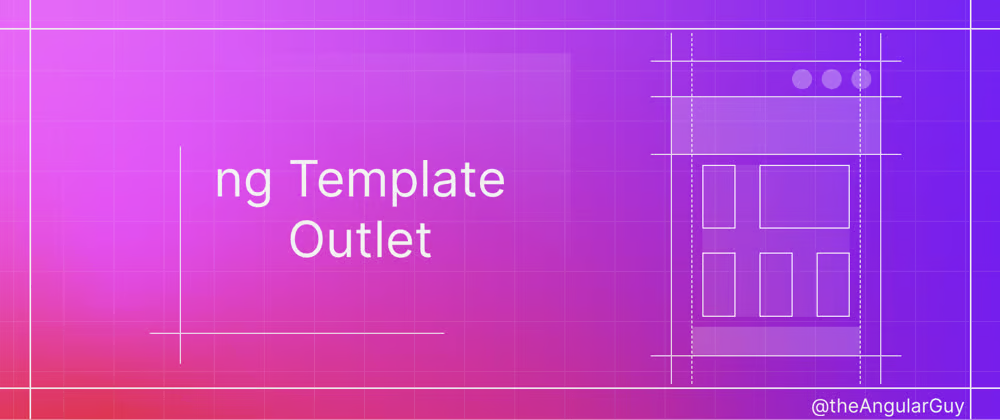
To build reusable and developer-friendly components, we need to make them more dynamic (read more adaptable). Great news, Angular comes with some great tools for that. For instance, we could inject content to our components using <ng-content>:
@Component({
selector: 'child-component',
template: `
<div class="child-component">
<ng-content></ng-content>
</div>
`,
})
export class ChildComponent {}
@Component({
selector: 'parent-component',
template: `
<child-component>
Transcluded content
</child-component>
`,
})
export class ParentComponent {}
Although this transclusion technique is great for simple content projection, what if you want your projected content to be context-aware. For example, while implementing a list component you want the items template to be defined in the parent component while being context-aware (of what is the current item it hosts).
For those kinds of scenarios, Angular comes with a great API called ngTemplateOutlet!
In this post, we will define what ngTemplateOutlet is, then we will build the list component we mentioned above as well as a card component to see the two most common ngTemplateOutlet use-cases. We will do the implementation of these components step-by-step, so by the end of this post, you should feel comfortable using this in your Angular components :)
Definition
From the current Angular documentation ngTemplateOutlet is a directive that: Inserts an embedded view from a prepared TemplateRef.
This directive has two properties:
- ngTemplateOutlet: the template reference (type:
TemplateRef). - ngTemplateOutletContext: A context object to attach to the EmbeddedViewRef. Using the key
$implicitin the context object will set its value as default.
What this means is that in the child component we can get a template from the parent component and we can inject a context object into this template. We can then use this context object in the parent component.
If you find this too abstract, here is an example of how to use it:
<!-- Child component -->
<child-component>
<ng-container
[ngTemplateOutlet]="templateRefFromParentComponent"
[ngTemplateOutletContext]="{ $implicit: 'Joe', age: 42 }"
>
</ng-container>
</child-component>
<!-- Parent component -->
<parent-component [templateRefFromParentComponent]="someTemplate">
<ng-template #someTemplate let-name let-age="age">
<p>{{ name }} - {{ age }}</p>
</ng-template>
</parent-component>
In the code above, the child component will have a paragraph containing 'Joe - 42'.
Note that for the name (
let-name) we did not specify which property of the context object we had to use because the name was stored in the$implicitproperty. On the other hand, for the age (let-age="age") we did specify the name of the property to use (in this case it wasage).
Well, enough with the definitions. Let's start coding.
The code that will be displayed in this article could be found in this Github repository
Use case #1: Context-aware template
Let's build a list component that takes two inputs from its parent:
- data: A list of objects.
- itemTemplate: a template that will be used to represent each element of the list.
run
ng new templateOutletTutorial --minimalto generate a small Angular project to code along
Let's generate the list component using the Angular schematics (ng g c components/list). Once that's done let's implement the component which will display every item of the data property (the inputted list). On every iteration of the ng-for, it will insert an embedded view that the parent component gives us in the itemTemplate property. While doing so, the component should attach a context object containing the current item.
At the end the list component should look like this:
@Component({
selector: 'app-list',
template: `
<ul class="list">
<li class="list-item" *ngFor="let item of data">
<ng-container
[ngTemplateOutlet]="itemTemplate"
[ngTemplateOutletContext]="{ $implicit: item }"
></ng-container>
</li>
</ul>
`,
styleUrls: ['list.component.scss'],
changeDetection: ChangeDetectionStrategy.OnPush,
})
export class ListComponent {
@Input() data: any[];
@Input() itemTemplate: TemplateRef<HTMLElement>; // a template reference of a HTML element
}
Then in the parent component, we need to call the list component with a list (of objects) and a template reference:
<app-list
[itemTemplate]="customItemTemplate"
[data]="[{ id: 4, name: 'Laptop', rating: 3 },
{ id: 5, name: 'Phone', rating: 4 },
{ id: 6, name: 'Mice', rating: 4 }]"
>
<ng-template #customItemTemplate let-item>
<div style="display: flex; justify-content: space-between;">
<span> {{ item.id }} - <b>{{ item.name }}</b> </span>
<mark> Stars: {{ item.rating }} </mark>
</div>
</ng-template>
</app-list>
Note that we placed the ng-template (item template) inside the app-list component tags. This is only for readability, you could place the item template anywhere you want in the parent template. Also, I put some inline styles in the item template, but you could also give it a class and style it in the parent component style file.
Use case #2: Template overloading
We saw how ngTemplateOutlet could help us to project context-aware templates, let's see another great use-case: template overloading.
For this, we will build a card component that consists of two parts:
- title: A title for the card.
- content: The main content of the card.
For the title, we will pass a simple string, and for the content, we can inject it using content projection. Let's do just that after creating the card component with the Angular schematics (ng g c components/card), the component should look like this:
@Component({
selector: 'app-card',
template: `
<div class="card">
<header>{{ title }}</header>
<article>
<ng-content></ng-content>
</article>
</div>
`,
styleUrls: ['card.component.scss'],
changeDetection: ChangeDetectionStrategy.OnPush,
})
export class CardComponent {
@Input() title: string;
}
We call it in the parent component template:
<app-card [title]="'hello there'">
<p>i'm an awesome card.</p>
</app-card>
Now let's say we want to put an image (<img>) in the title, or use another component in the title template. We would be stuck because the title property only takes a string.
To solve this problem, we could implement a new behavior in our card component. We could say that the title could be a string or a TemplateRef. In case it is a string we will use string interpolation to bind it to the template, otherwise, we will use ngTemplateOutlet.
After implementing the changes, the new card component should then look like this:
@Component({
selector: 'app-card',
template: `
<div class="card">
<header *ngIf="isTitleAString(); else titleTemplateWrapper">{{ title }}</header>
<ng-template #titleTemplateWrapper>
<ng-container [ngTemplateOutlet]="title"></ng-container>
</ng-template>
<article>
<ng-content></ng-content>
</article>
</div>
`,
styleUrls: ['card.component.scss'],
changeDetection: ChangeDetectionStrategy.OnPush,
})
export class CardComponent {
@Input() title: string | TemplateRef<HTMLElement>;
isTitleAString = () => typeof this.title == 'string';
}
We call it in the parent component template like this:
<app-card [title]="title">
<ng-template #title> <h2>Hello there</h2> </ng-template>
<p>i'm an awesome card.</p>
</app-card>
Use case #3: Tree
You can also use ngTemplateOutlet to build a tree component.
In this example, we will build a tree component that takes a
tree data structure and a template reference nodeTemplate to render the tree.
Each node of the tree has a children property that is an array of objects.
The tree component should look like this:
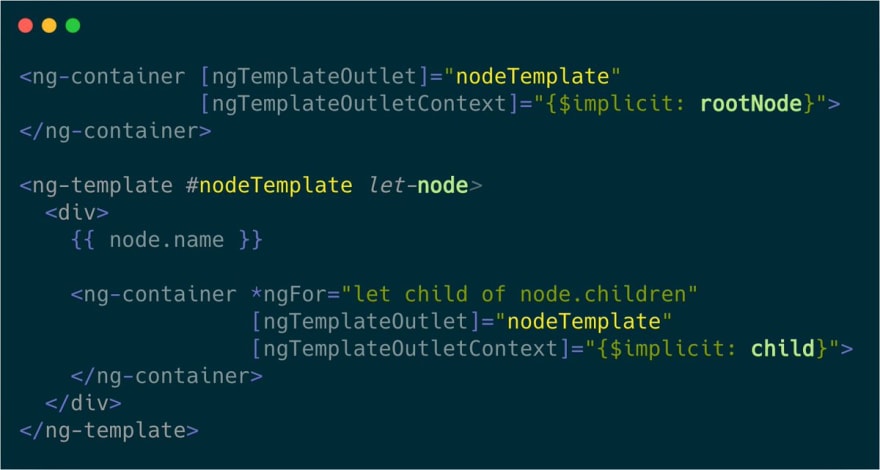
Wrapping up
To conclude this article on ngTemplateOutlet, let's summarize the key points and benefits we've explored:
ngTemplateOutletis a powerful Angular directive that allows for dynamic and flexible component design.- We've seen three main use cases for ngTemplateOutlet:
- Creating context-aware templates, as demonstrated with our list component
- Template overloading, which we illustrated with the card component
- Building complex structures like tree components
- The directive enables better separation of concerns, allowing parent components to define templates while child components manage the logic and context.
- It enhances component reusability by making them more adaptable to different scenarios and requirements.
ngTemplateOutletcan significantly improve the developer experience by providing a clean and intuitive way to customize component rendering.
By mastering ngTemplateOutlet, you can create more flexible, reusable, and maintainable components.
This technique opens up new possibilities for component design and can lead to more elegant solutions
for complex UI challenges.